ADNOC help centre
We’ve compiled answers to the most frequently asked questions about whistleblowing in general, SpeakUp’s system, and our privacy and security assurances. Get in touch if you have further questions.

How do I speak up via the web as a Reporter?
To speak up via the web as a Reporter:
- Open the SpeakUp URL https://adnoc.speakup.systems/login
- Click on “+New report”
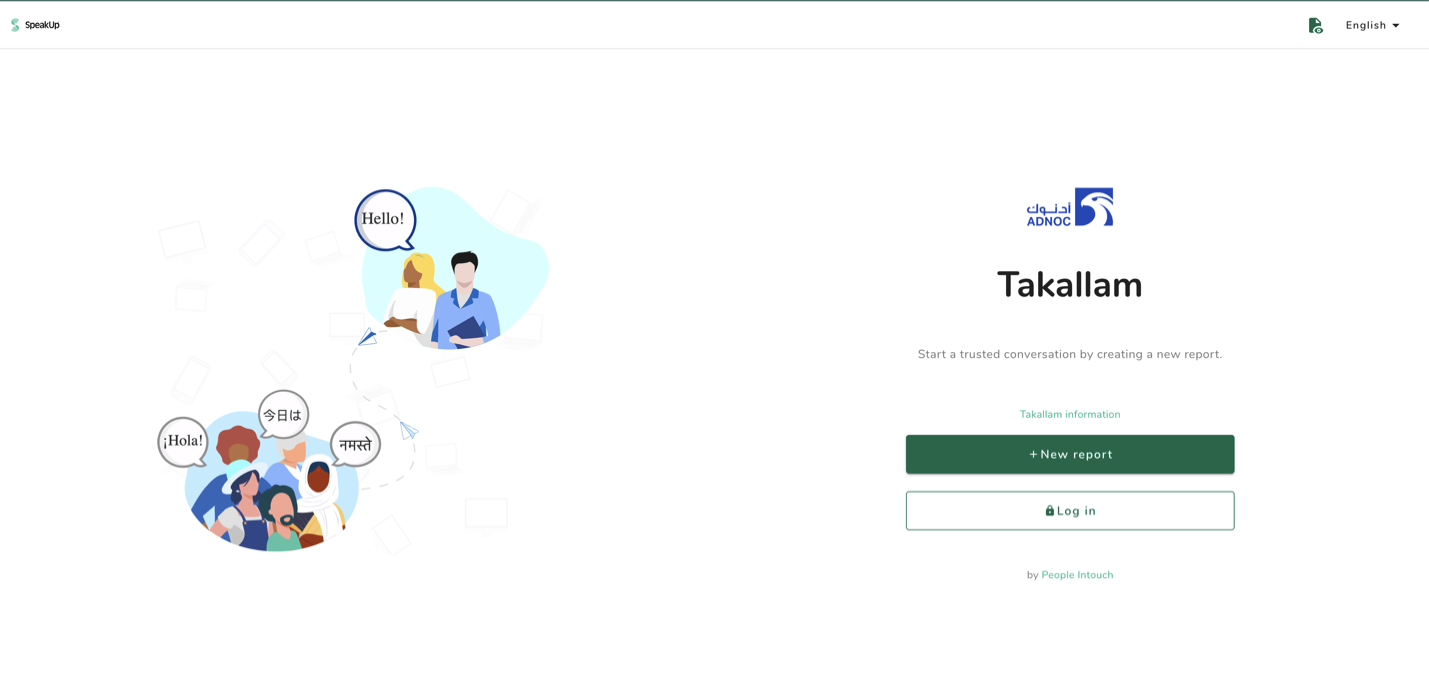
- Select the language in which you want to leave your message

- Copy your “Report number” and keep it somewhere extra safe; no one else besides you have this number; type in a password and click on “Create password”

- If you are asked a question, such as the one in the screenshot, please answer the question to the best of your abilities; if there are no questions, you won’t see this page.
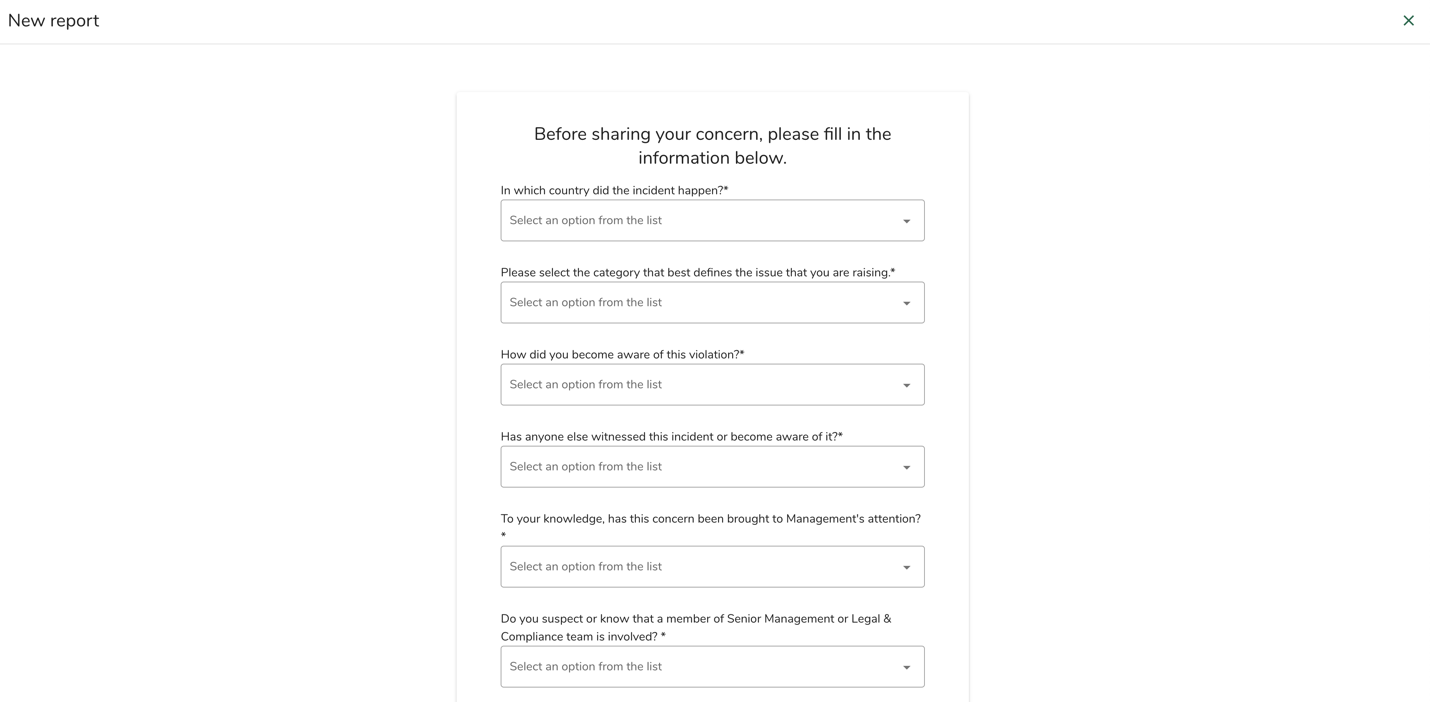
- Type your message in the text box and upload any necessary documents using the paperclip icon on the top right corner; click on “Send message” after you have finished.
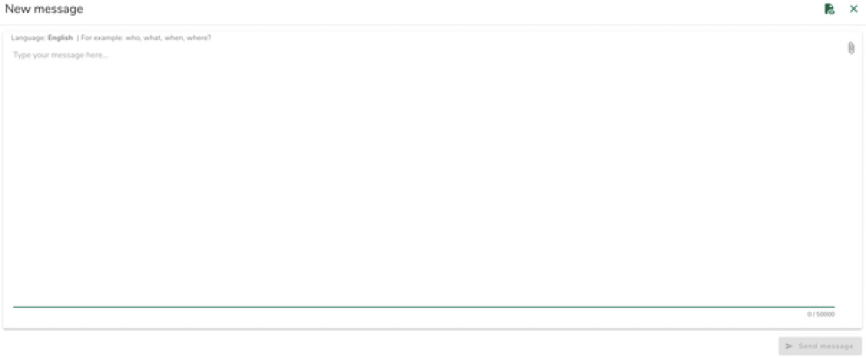
- A pop-up window will appear asking you to double check your message; click on “Send” if the message is good; click on “Cancel” if you wish to edit your message.

- Click on “Receive notification emails” if you wish to receive email notifications when you receive a reply

- Fill in your email address and click on “Confirm email”
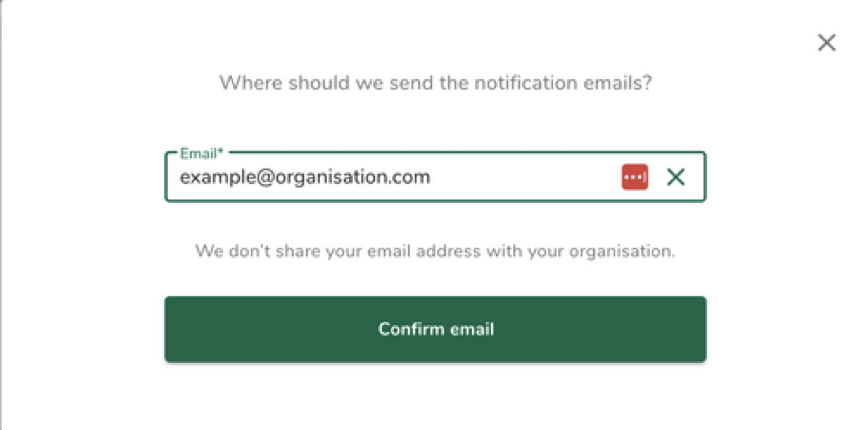
- Click on “Exit SpeakUp” to finish and close the browser.
How do I speak up via the app as a Reporter?
To speak up via the app as a Reporter, you must first download and connect the app:
- Download the SpeakUp app; to find the SpeakUp app, scan the following QR code or, search for ‘SpeakUp by People Intouch’

- After downloading the app, open it up
- Click on “Set up your PIN”
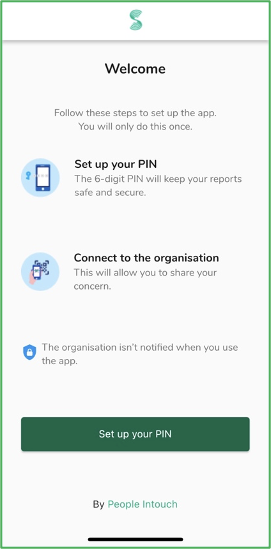
- Enter a 6 digit pin code of your choosing
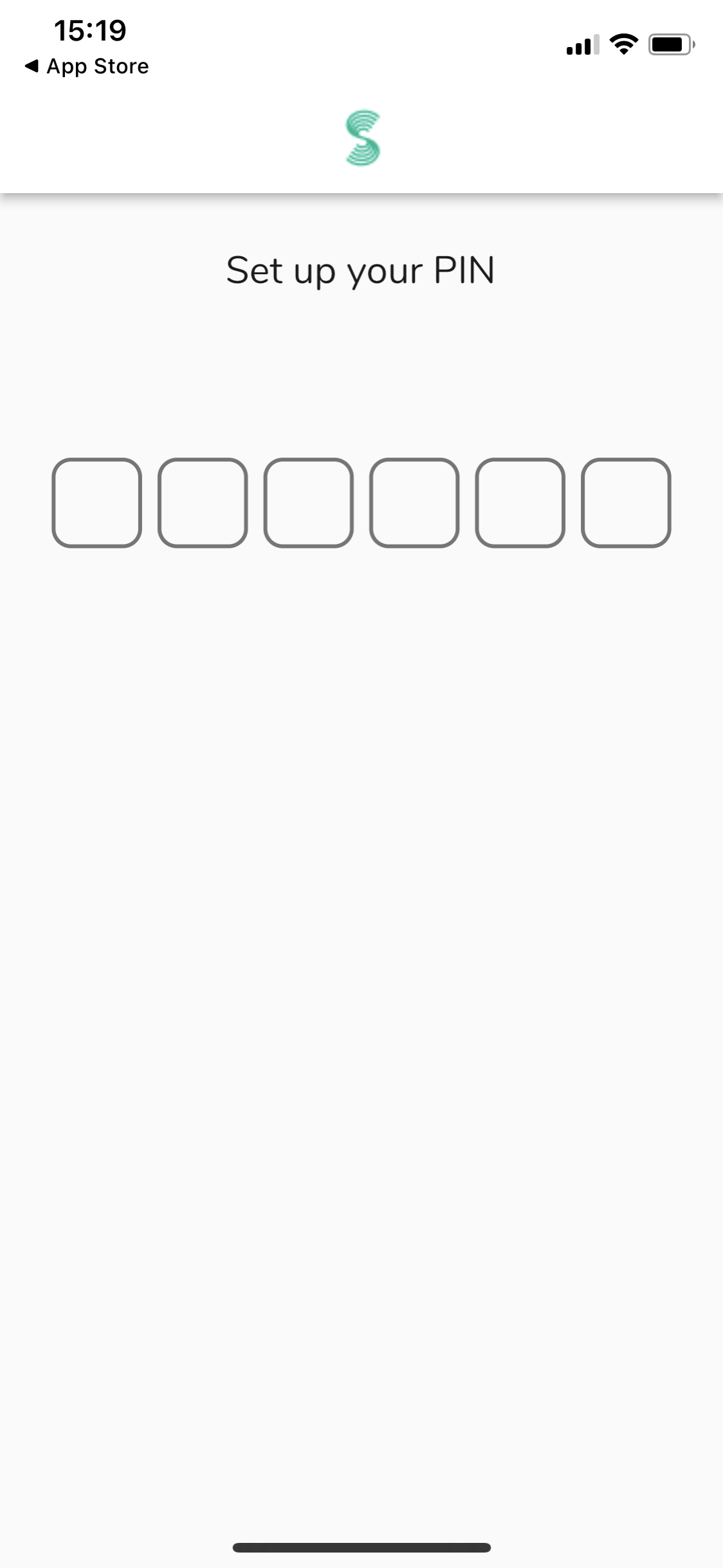
- Enter the same pin code to confirm again
- Click on “Scan QR Code” if you have a QR code provided by your organisation; or click on “Connect manually” if you have an organisation code provided by your organisation
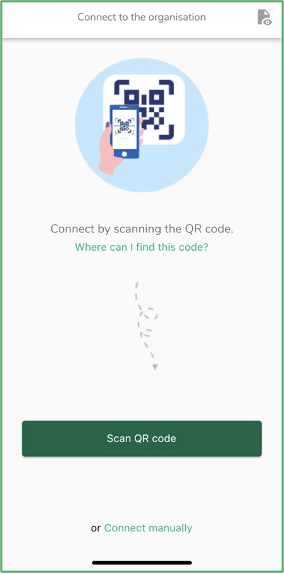
- If you click “Scan QR Code,” you will be asked to give camera access to SpeakUp; click “Ok” and scan the QR code
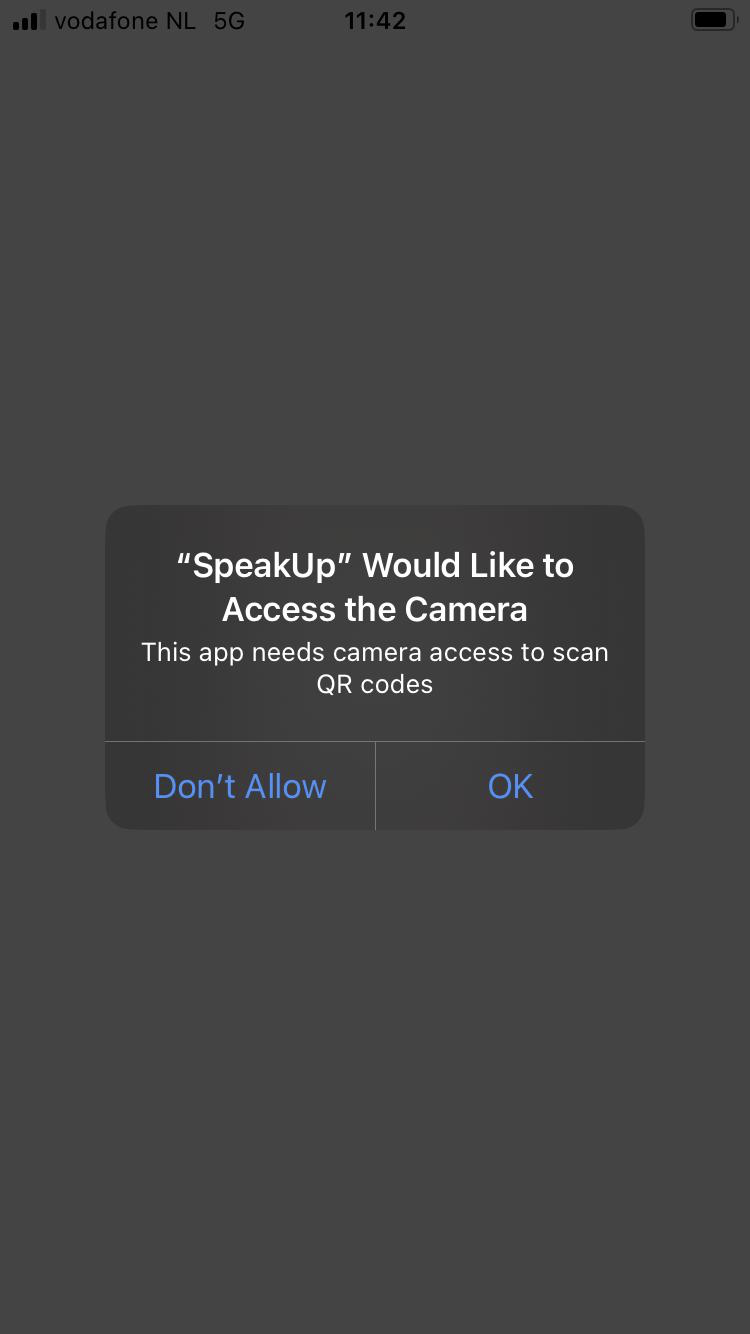
- If you click “Connect manually,” please fill in the organisation code
How to speak up via the app as a Reporter:
- Open the app and click on “New Report”
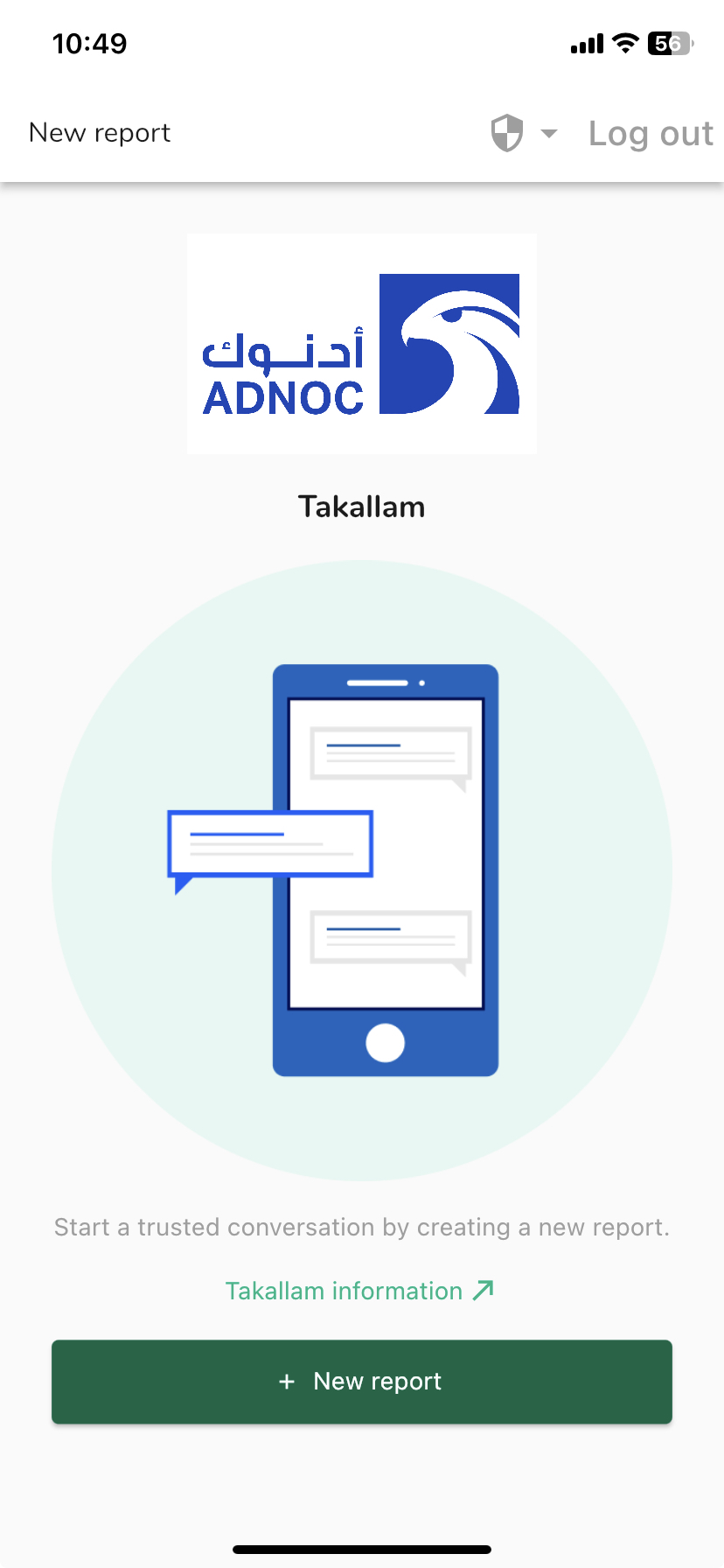
- You may be prompted a question, such as the one in the screenshot; please answer it to the best of your abilities; if there are no questions from your organisation, you will not see this page
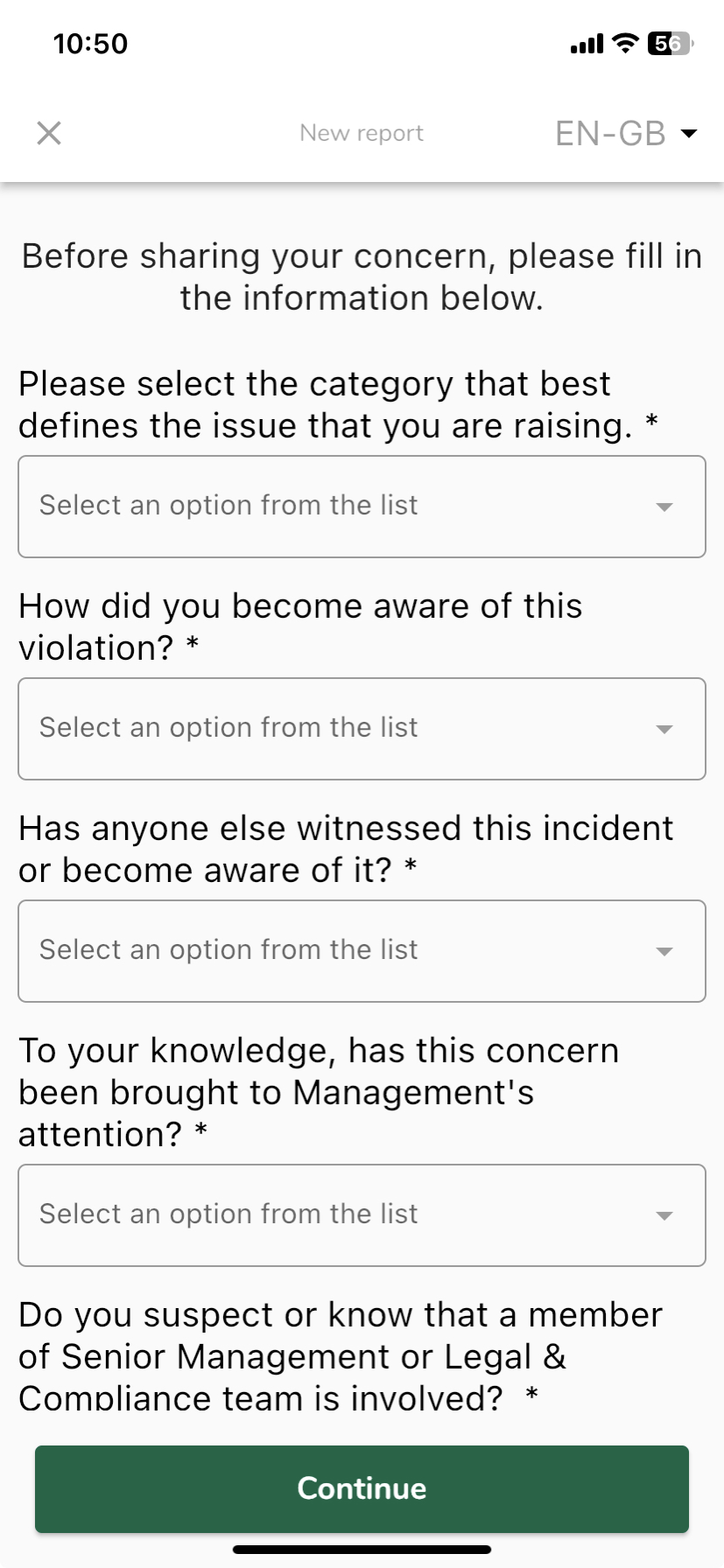
- Click on “Write a message” and or click on the top right corner to change the language settings
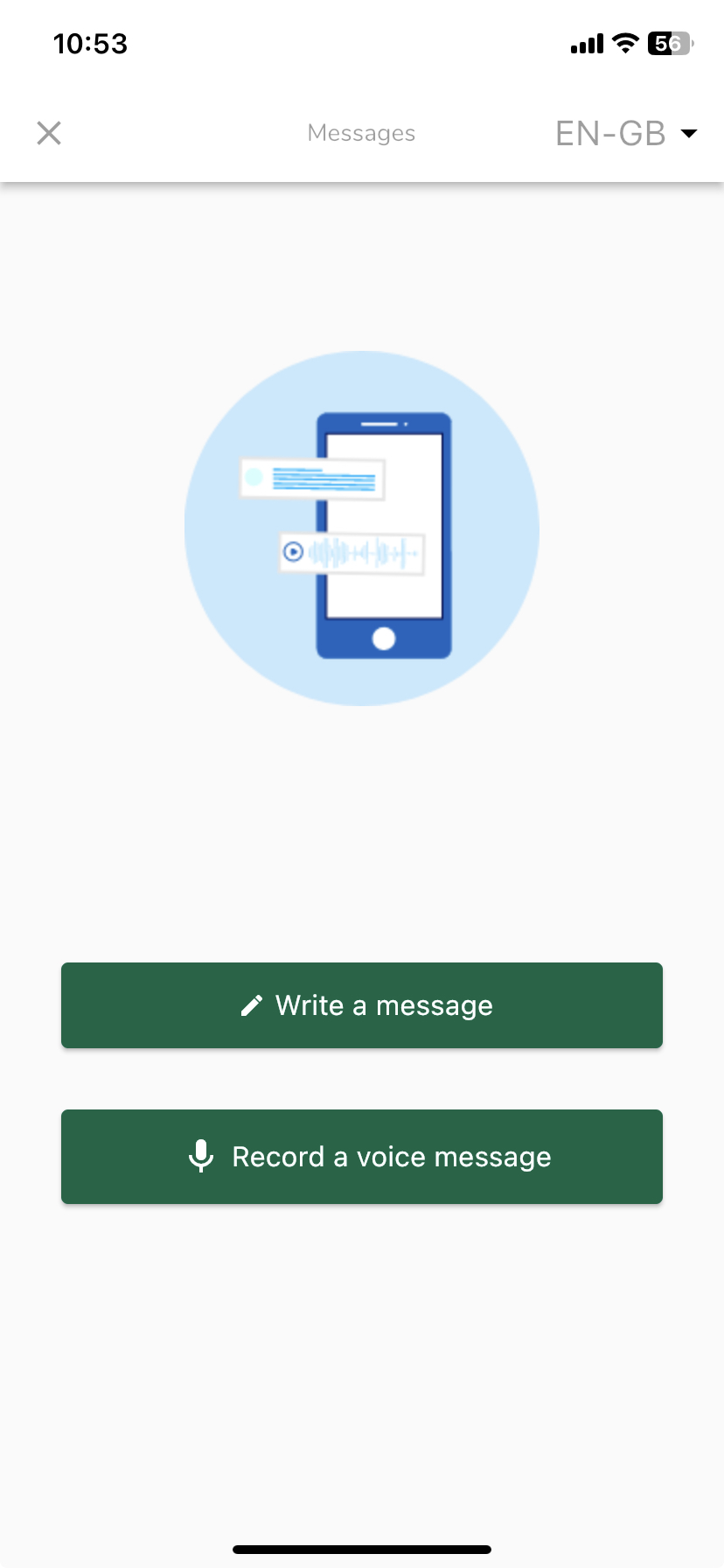
- Write your message in the open text box; upload any necessary documents using the paperclip icon; once you have finished, click on the paper plane icon to send
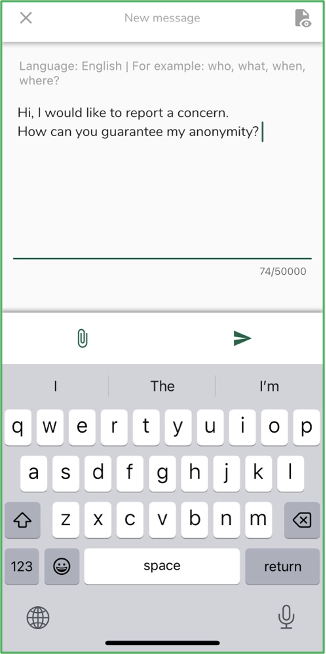
- You will be asked to check your message again; if you wish to edit, click on “Cancel;” if you wish to send, click on “Send”
- Click on “Yes, notify me” if you wish to receive notifications when there is a response
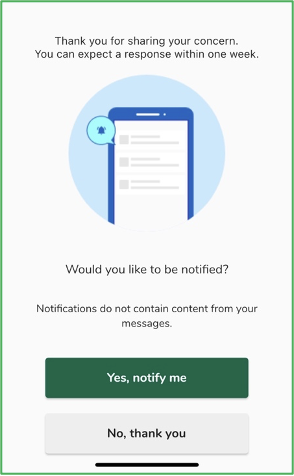
- When you log back in you will see if there are any new responses from the organisation. If you have a different concern to report, you can do so by clicking ‘+New report’.

How do I speak up via the phone as a Reporter?
To speak up via the phone:
- Dial the phone number of the country you are located in on your phone; your organisation should have given you a phone number(s) to call.
- The phone prompt will ask you to enter the 6 digit organisation code provided by your organisation; enter the code
- Then you will be asked to choose a language; follow the instructions of the phone prompt
- The phone prompt will then ask you to stay on the line to leave a new message
- Leave a voice message then hangup the phone
- Your message will then be translated and or transcribed then sent to your organisation
Trusted by 600+ enterprises operating worldwide

.svg)











.svg)

%201.svg)

.svg)











.svg)

%201.svg)
SpeakUp Reporter Q&A
Web
The organisation decides which languages are offered to you. If the language of your browser is available, the welcome page will be in that language.
After clicking ‘+ New report’ on the welcome page, you will see the list of languages made available by your organisation. You can select from the options listed there.
In the top right corner you can find a page-icon. Clicking it will open the privacy statement.
Click the ‘+ New report’ button on the home page. This will take you to a screen where you can select the language in which you want to leave your message in. After selecting this language, you will enter a new screen that contains your personal report number. Please write down this number or save it somewhere, as you will need this later on to check on the status of your report. This page will also ask you to create a password, which you will also need to check on the status of your report. We would advise you to choose a unique password that only you can easily remember and make sure never to share it with anyone else. After ‘logging in’ you will land on a page where you can leave a 50.000 word message wherein you can explain what incident has taken place, who was involved and any other details regarding the incident you would like to report. When you are finished just click ‘send message’.
On the ‘New message’ page, there is an icon of a paperclip on the top-right corner. Click on this icon to attach document(s) to your message.
You can attach a maximum of 25 files to each message. The file size limit is 500MB per attachment.
At any moment during or after your logging in, you can click on the cross on the top right of the page to log out.
You can use your personal report number and chosen password to log back in.
After leaving the first message of a report, you will be asked whether to leave your email address. (This will never be shared with the organisation) If you leave your email address, you will receive a 6-digit verification code. Complete the verification with this code in order to be notified via email when there is a reply to your report.
Your password has to meet the following requirements:
- Minimum of 12 characters
- At least one uppercase letter (A-Z)
- At least one lowercase letter (a-z)
- At least one special character (!$%&*)
App
Search for “SpeakUp by People Intouch” in the App Store, or Google Play. Or simply scan the following QR Code:

To enter the app and be able to make a report, you have to select a 6-digit PIN and connect to your organisation. After confirming you PIN, please remember it as you will need it to log back into the app to check on the status of your report. After selecting a PIN, the app will ask you to connect to your organisation.* When you are connected to your organisation, click ‘new report’. You can now write your report.
In order to reset your PIN, you must delete and re-install the App. However this does mean that you will lose access to your ongoing report(s).
You can either connect to your organisation by scanning a QR-code or you can connect manually by entering a 6-digit ‘Organisation code’.
When you click: where can I find this? The app will tell you that your organisation QR or 6-digit code can be found on the website of the organisation:
- Website/Intranet
- SpeakUp-policy
- Code of Conduct
On the top right of the page you will see the chosen language. If you click on the drop down menu, you can choose another language.
You can view the (People Intouch) privacy statement by clicking the page icon found in the top-right corner of the screen.
By clicking the ‘Log out’ button on the top-right corner of your screen.
If you are logged in, you can click on the button ‘my reports’ on the top left of your screen to see it’s status.
Your report can be a maximum of 50.000 characters.
When you enter the page ‘New message’ where you can write your report, there is an icon of a paperclip on the right. If you click on this icon, you can attach a document to your report.
When you’re finished writing your report, click the arrow on the bottom right. A pop-up will appear, asking you to double check the contents of your report, since you cannot change this after it’s been sent. When you’re sure of the contents of your report, press ‘send’ again. If there is anything you would like to change, press ‘cancel’.
After creating a report (leaving the first message) you will be asked whether to allow the app to send notifications of responses. The notifications will not contain any content from your messages.
Phone
Each country has its own SpeakUp phone number. These can be found on the organisation’s:
- Website/Intranet
- SpeakUp-policy
- Code of Conduct
You have to dial the specific phone number of the country in which you are physically located in.
SpeakUp phone is available in either local numbers to which local/national calling rates apply, or via toll-free phone numbers. The details of the phone line in your country will be communicated by the organisation.
SpeakUp is available 24/7 all year around.
Your voice will never be heard by the organisation. They will only receive a transcript of your voice recording.
After entering the ‘Organisation code’ you will hear a prompt asking you to select your native language.
The maximum length is 5 minutes for a phone message. You will be notified when there is 1 minute left.
This can be found on the organisation’s:
- Website/Intranet
- SpeakUp-policy
- Code of Conduct
When leaving your initial message, you will be asked to select a 4-digit PIN. You will need to remember this PIN to log back in to listen to the responses, as well as to leave additional messages.
When leaving your initial message, you will receive a report number. This is unique to your report and is not shared with the organisation. Please note it down, as it will be required to log back into your report.
In that case the organisation is not notified of a new incoming report.
Once done you can either press 1, or simply hang up.
Dial your country’s specific phone number, enter the Organisation code and then your personal 4 digit PIN code.
If you don’t remember those crucial details, you can’t log back into your report. This means that you have to leave a new message, which will have a different Report number.
